
Recently, we have been receiving more and more requests for repairing 3GP files from our clients.
That is why we decided to prepare this guide on how to fix corrupted 3GP video files in just a few easy steps with our online 3GP repair tool.
So, if you have a corrupted and unplayable 3GP video file, just follow the steps below.
Repair 3GP Files – 8 Easy Steps
Restore.Media is a small but powerful 3GP repair tool that works online in a browser. To repair a 3GP file with this tool, you don't need to download or install anything. Here is how it works:
Step 1
Sign up for a free account at Restore.Media.
Please note that Restore.Media is not a free tool. You can fix a corrupted 3GP file and get full preview of the recovered video for free. But there is a small fee to download the repaired file in its original resolution.
Step 2
After you sign up for an account and verify your email address, Restore.Media will guide you through the recovery process.
First, you should see a welcome screen as shown below. Just click Get Started to continue:
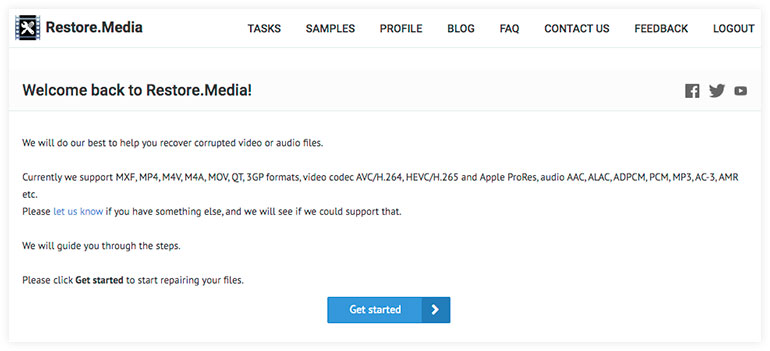
Step 3
Select the camera model you used to record the corrupted 3GP file.
If it was an Android smartphone but you can't find your model in the list, select the Android Smartphones option.
If it was another camera that is not listed, you can manually enter it in the text box.
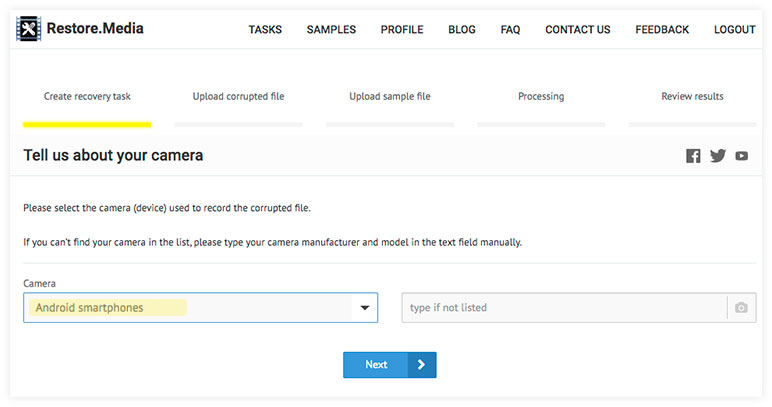
Step 4
In this step, you need to create a recovery task. To do this, give the task a name. For example, "Birthday party" or "Winter holidays".
Leave the boxes unchecked for now and click Next to continue:
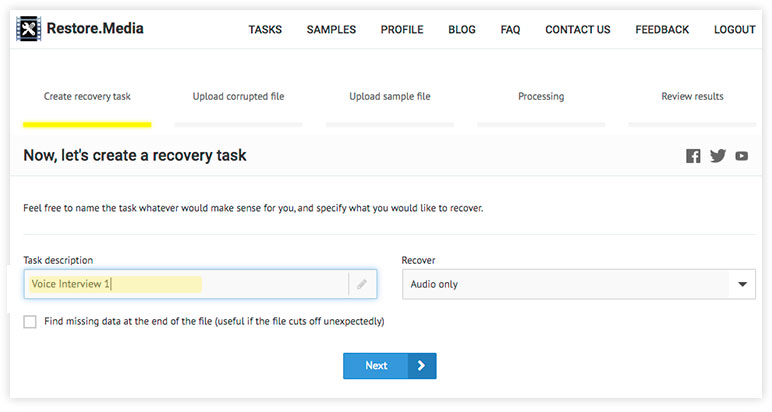
Step 5
Now upload the corrupted 3GP file:
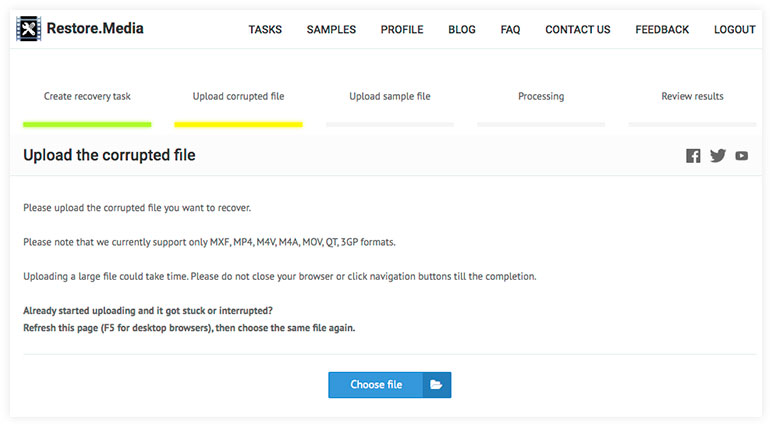
Step 6
After a quick analysis of the corrupted file, Restore.Media may also ask you to upload a sample 3GP file. In this case, you will see the following screen:
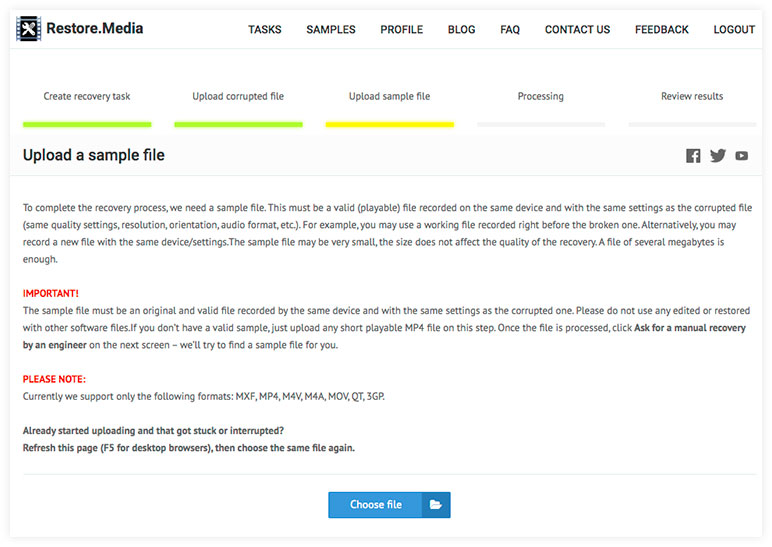
The sample file is a playable (not damaged) 3GP file recorded with the same camera and with the same settings as the damaged 3GP file you want to repair.
Restore.Media may require a sample file to extract important metadata that is unique to your particular camera model and cannot be obtained from other sources or created from scratch.
As a sample file, you can take a playable 3GP file recorded on your camera before the damaged file. Just make sure the video recording settings such as resolution, orientation (horizontal or vertical), frame rate (FPS), etc., match the settings of the damaged video.
Alternatively, you can record a new short clip of about 30 seconds to use as a sample file.
And if you do not have suitable sample files and cannot record a new video, do not hesitate to contact us and we will try to find it for you.
Step 7
Restore.Media will start repairing your corrupted 3GP file automatically. The recovery process may take some time. If the file was successfully fixed, you will see the following screen:
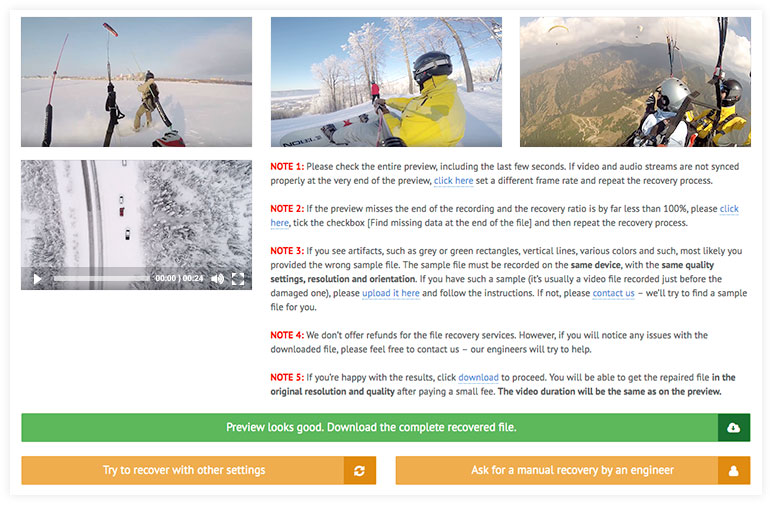
Here you can see a preview of the repaired video in low resolution and quality. We recommend that you review the entire preview to ensure there are no issues such as distortion, artifacts, freezes, etc.
You can also click on screenshots taken from different parts of the video stream to see it in its original resolution.
If you are happy with the results, you can download the fixed 3GP file at its original resolution and quality for a small fee. To do this, press the big green button Preview looks good. Download the complete recovered file.
If the preview contains any issues, read the notices next to it and follow the instructions.
If the file was not restored and you do not see screenshots / previews, click Try to recover with other settings. You can upload a different sample file, set a different frame rate, and other settings.
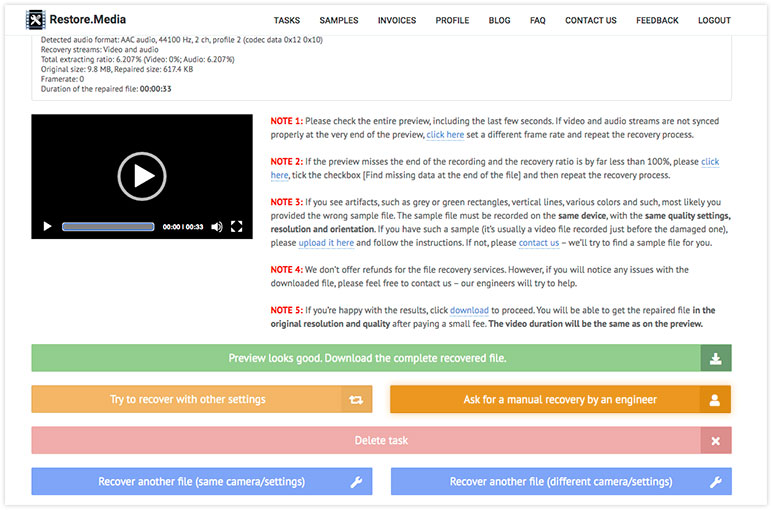
If that still doesn't help, click the big yellow button Ask for manual recovery by an engineer, as shown in the screenshot above, or send us an email. Our engineers will check your file and advise if it can be fixed.
How to avoid future damage to 3GP files
A 3GP file is a multimedia file format that was specially designed for faster streaming and downloading of multimedia content to 3G mobile phones. At its core, 3GP files have a structure similar to most multimedia container formats such as MP4.
Each 3GP file consists of:
- Actual video and audio tracks.
- Indexes (needed to search for frames in video / audio tracks).
- A set of instructions (metadata) containing information about video / audio codec settings, bit rate, frame rate, etc.
Indexes and metadata in 3GP files are required by software applications such as media players to recognize and read media content stored in the files.
When recording a video, your phone creates a 3GP file and transfers the video / audio data to the file container. When you stop the recording process, your phone creates indexes along with the metadata and saves them at the end of the file.
Now, if something unexpected happens interrupting the recording process, your phone may not save the metadata / indexes in the file.
The same problem can occur as a result of interrupted copying or transfer of 3GP files.
Such corrupted 3GP files are missing the required metadata. And therefore, they cannot be played in any media player.
Below are just a few of the scenarios that could potentially lead to a corrupted 3GP file:
- Incoming phone call or application crash that interrupted video recording.
- The battery was suddenly discharged and the smartphone turned off during the filming process.
- You just forgot to stop the recording process and switched to another application, or turned off your phone.
- Bad sector on the memory card.
- 3GP files that have been deleted and then recovered using data recovery applications may also have corrupted metadata and indexes.
Thus, to avoid damaging the 3GP file, make sure the video recording is stopped correctly. Avoid situations when you need to shoot a video with your smartphone, and the battery is almost completely discharged. Also use good quality flash memory cards.
But if despite all the precautions you still find that the recorded 3GP file does not play, do not worry. Chances are good to have your damaged 3GP file repaired – just follow the instructions at the beginning of this article.
We hope this guide can help you repair corrupted 3GP files. However, if you have any questions or need help, please feel free to contact us.
Happy recovering!